- In this guide we will cover:
- Connecting Authorize.net to Bankful
- Connecting Bankful to your Wix store
Connecting Authorize.net to Bankful
- To begin the process, you will need to have visited the Bankful site here and started the application process
- When you receive your Bankful activation link from our technical support team to create your account, you will create a username and password, select your preferred product package and enter personal and billing information
- Once the general onboarding is complete, you will be taken to the Bankful dashboard and be prompted to Activate Credit Cards in the sidebar
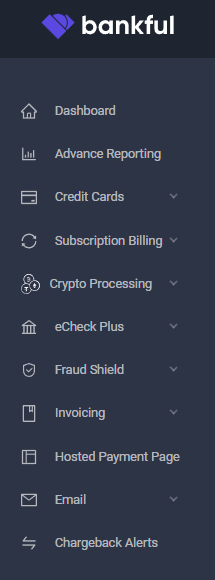
- Once the Activate Credit Cards option has been selected, a ticket will be created for our support team to reach out to you directly and collect the Authorize.net API Login ID and Transaction Key
- See this guide
- Once this information is sent to the Bankful Technical team, the integration for Authorize.net and Bankful will be finalized
- You will receive an email once you are ready to integrate Bankful to your Wix store
- NOTE: Ensure that your Auth.net gateway is not in Test Mode. If it is in Test Mode, your transactions will appear to process, but you will NOT receive funds from customers.
Connecting Bankful To Your Wix Store
- To connect Authorize.net Powered by Bankful to your Wix store, begin by logging into Wix and selecting Settings.
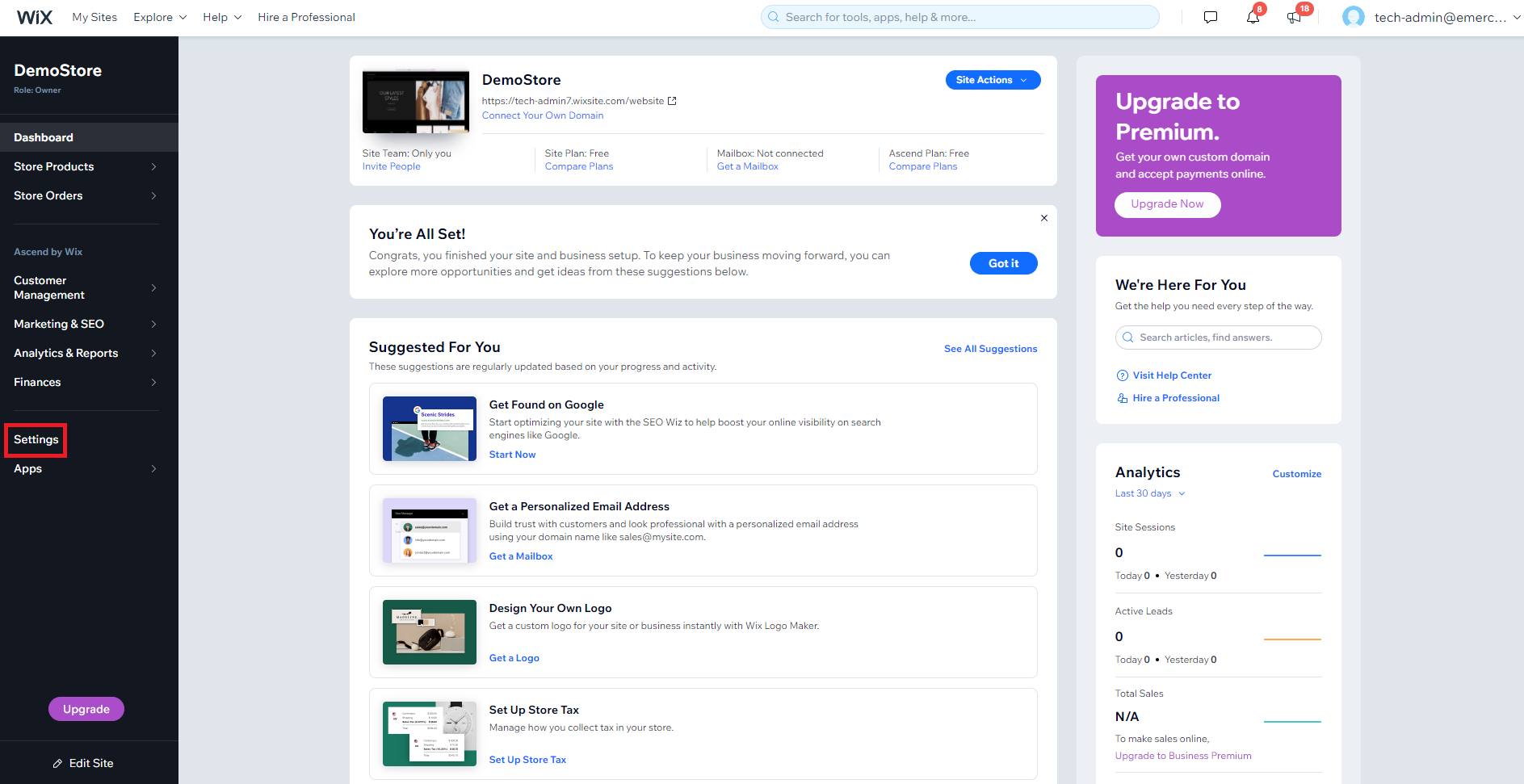
- Select Accept Payments.
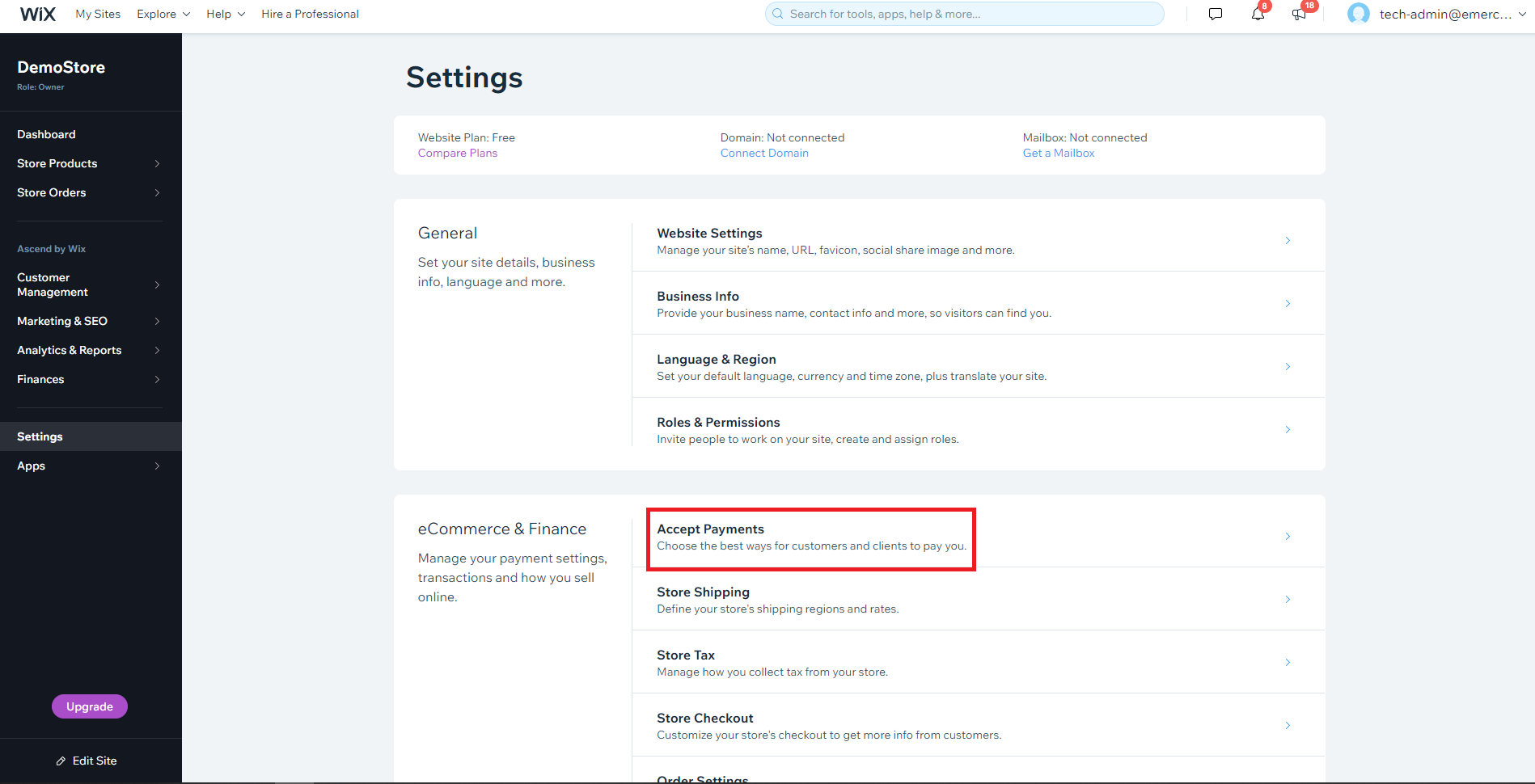
- Scroll to the bottom of the page and click See More Payment Options.
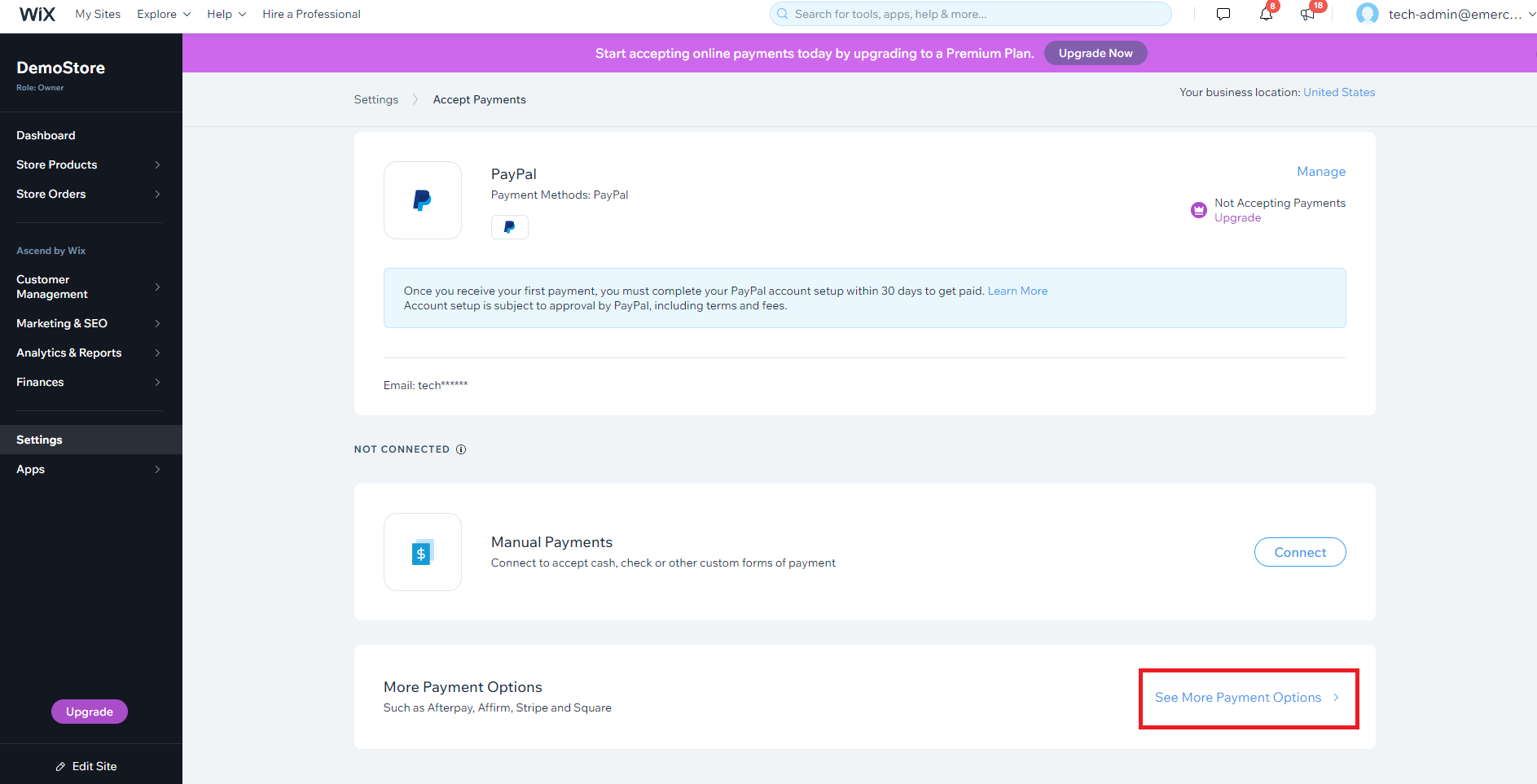
- Scroll to the bottom of the page and click Third-Party Credit/Debit Providers

- Select Authorize.net Powered by Bankful.
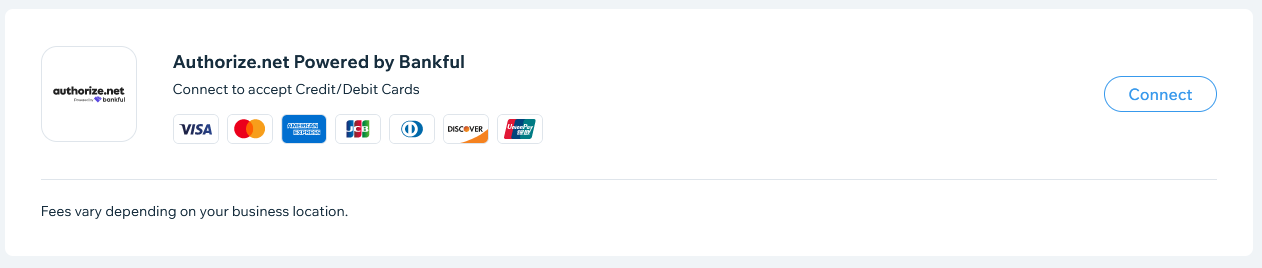
- PLEASE NOTE:
- Enter your Bankful username for API Login ID
- Enter your Bankful password for Transaction Key
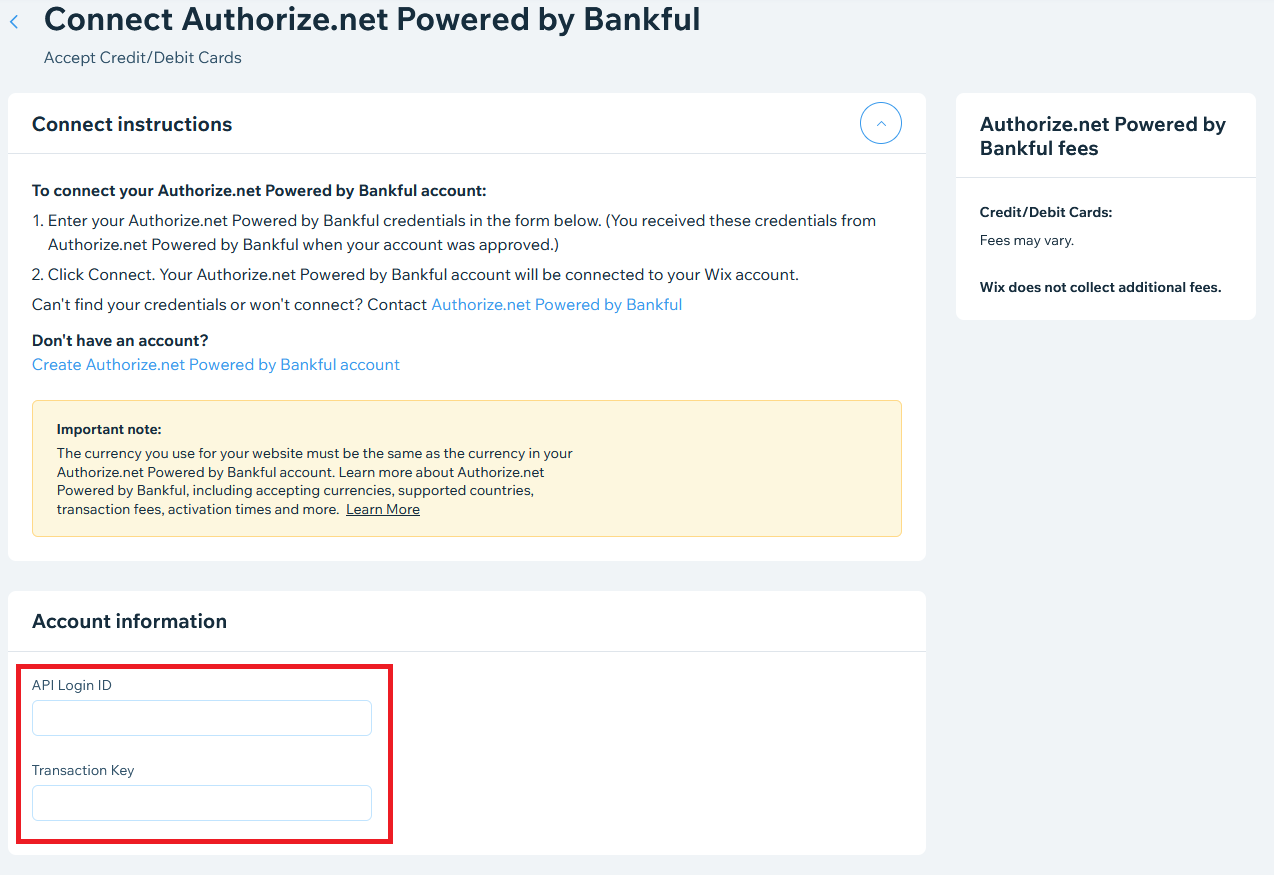
We are now ready to start accepting payments through Authorize.net on your Wix store!
- NOTE: Ensure that your Auth.net gateway is not in Test Mode. If it is in Test Mode, your transactions will appear to process, but you will NOT receive funds from customers