- Our SMS Invoicing feature allows you to send a text message to your customers, which includes a convenient link to your invoice.
- In this guide, we will go over:
Activating Invoicing
- Login to Bankful
- On the left hand tool-bar, click the Invoicing tab
- Click Activate Invoicing
- You will receive confirmation in Bankful and via email once the request has been completed
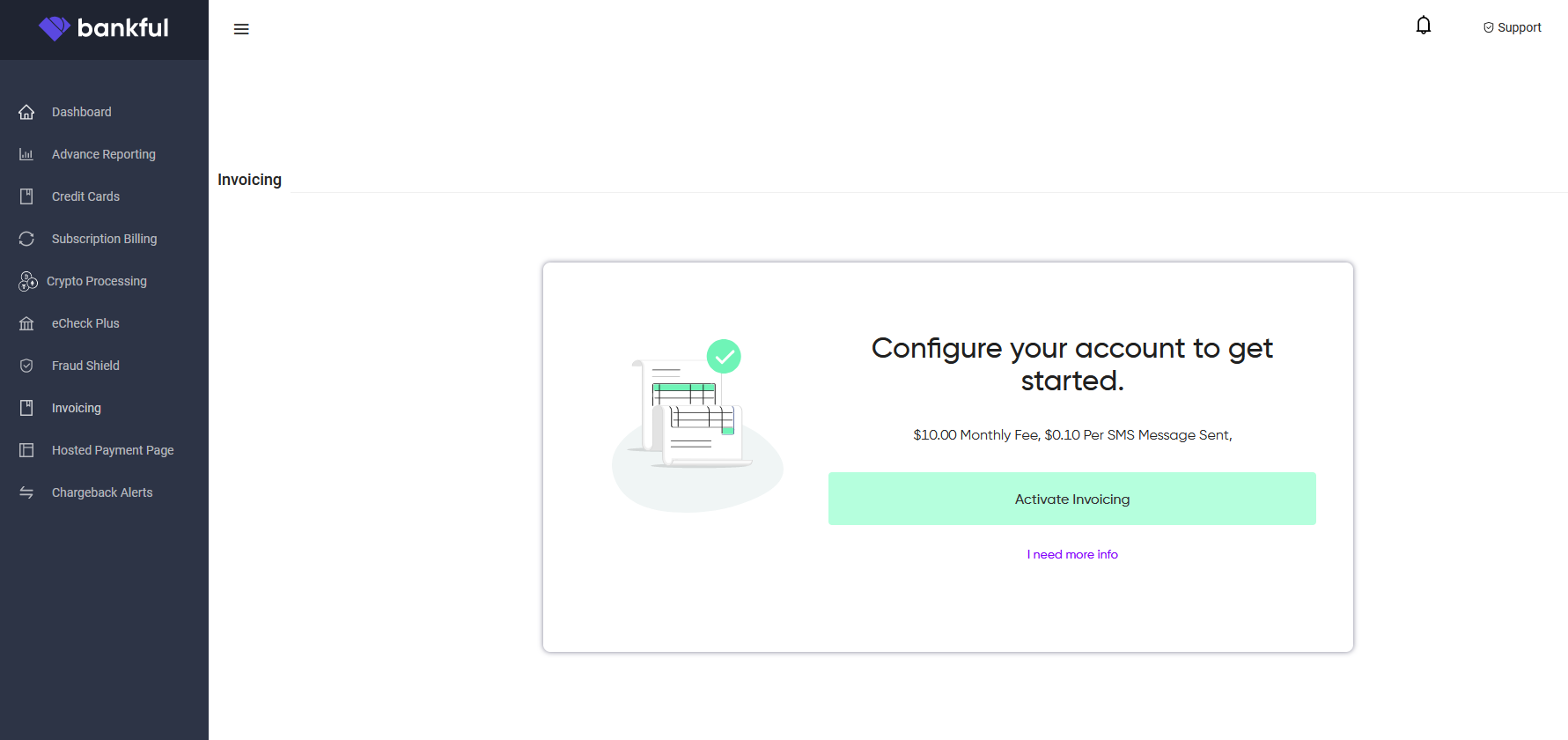
Activating SMS Invoicing
- Login to Bankful
- On the left hand tool-bar, click the Invoicing tab
- Click SMS Settings from the drop-down options
- Toggle on Activate SMS Messages where shown below
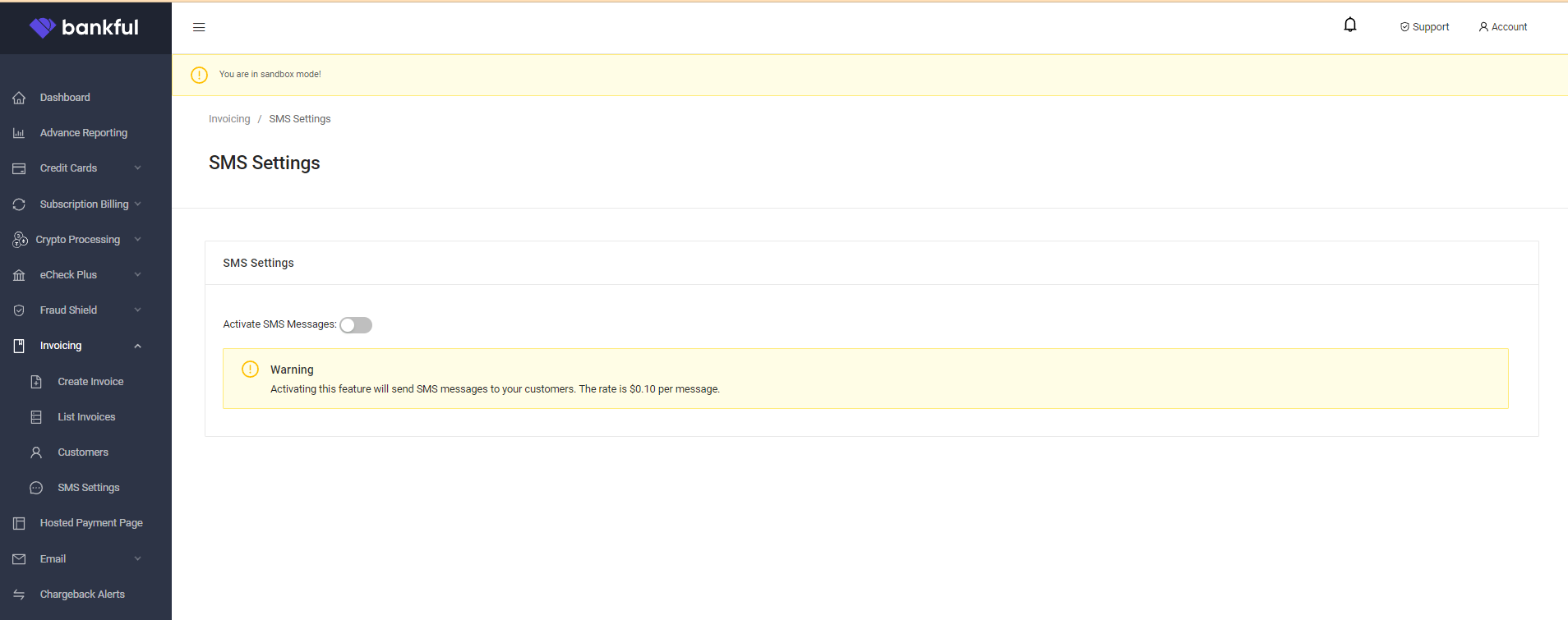
- Click Confirm

You are now ready to start using SMS Invoicing!
Using SMS Invoicing
- From your Bankful dashboard, click the Invoicing tab
- Click Create Invoice from the drop-down options
- Ensure to toggle on Send an SMS Invoice (as shown below)
- Once the invoice has been filled out and Send Invoice has been clicked, Bankful will now also send a text message to your customer with a link to the invoice
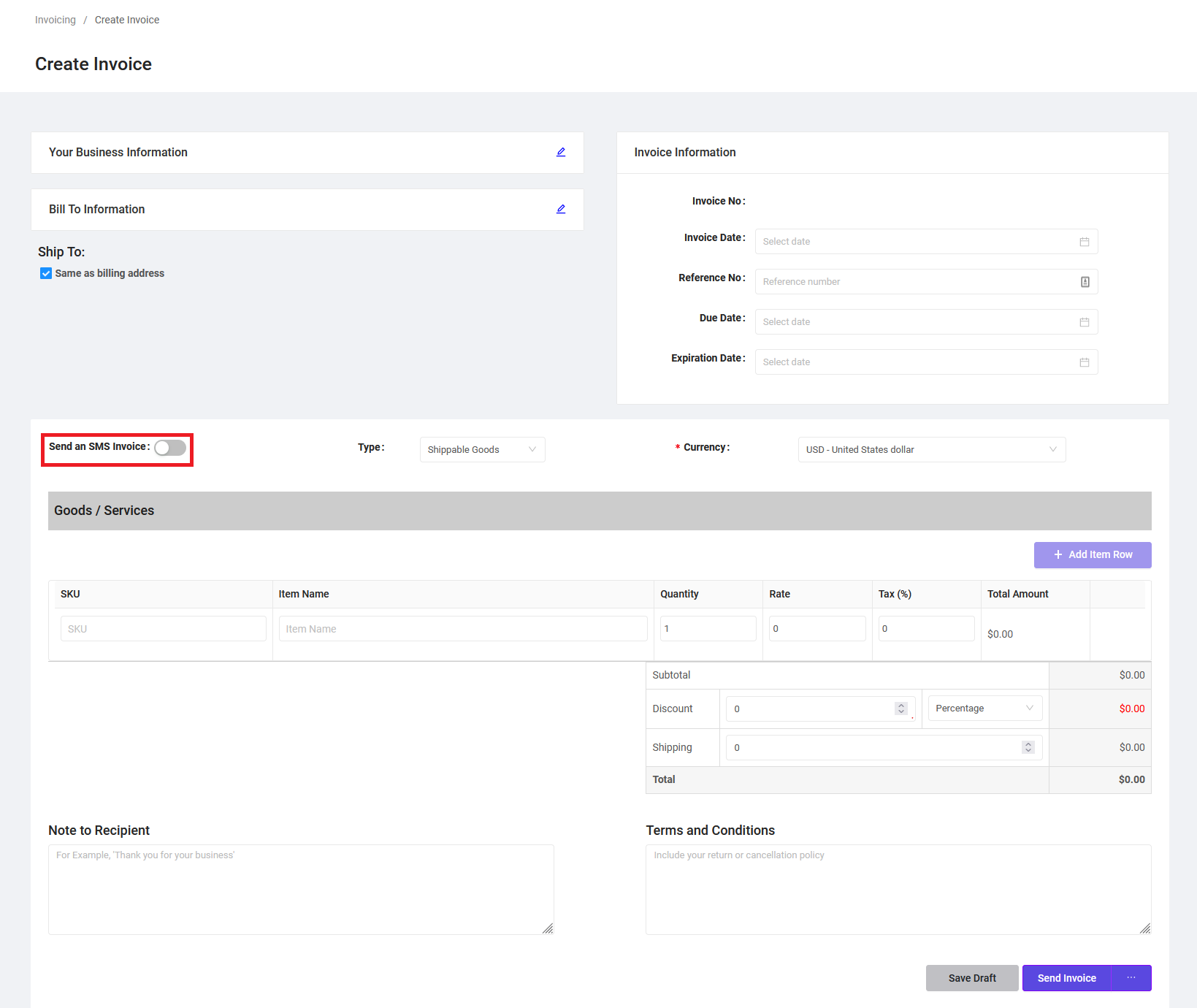
- Note: Please ensure to include a phone number in the Bill To Information section
- (These fields will appear when the blue pencil next Bill To Information is clicked)

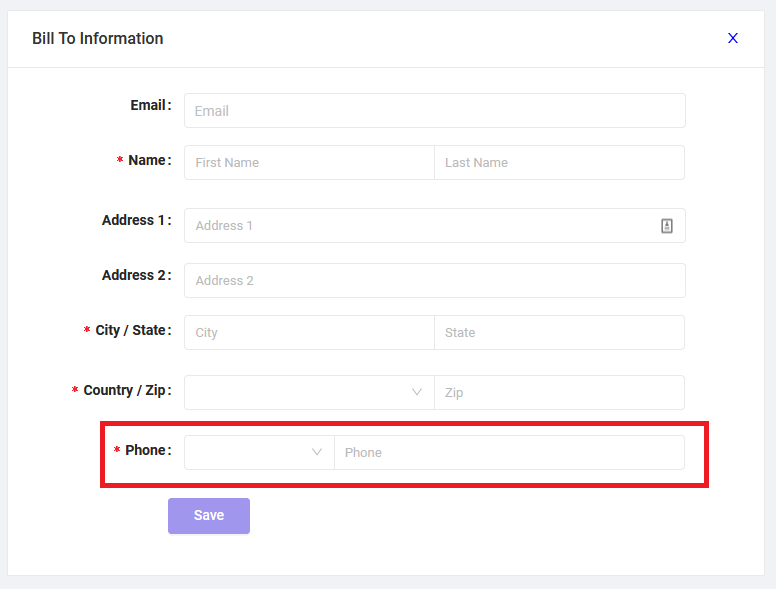
- Now, when you click on Send Invoice, you will have the option to send the invoice to your customer in three different ways:
- Send via SMS
- Send via Bankful (email)
- Copy & Share Link
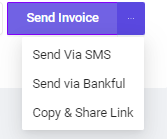
Viewing your Invoices
- From your Bankful dashboard, click the Invoicing tab
- Click Invoice List from the drop-down options
- Here, you can view your recent invoices along with the current Payment Status
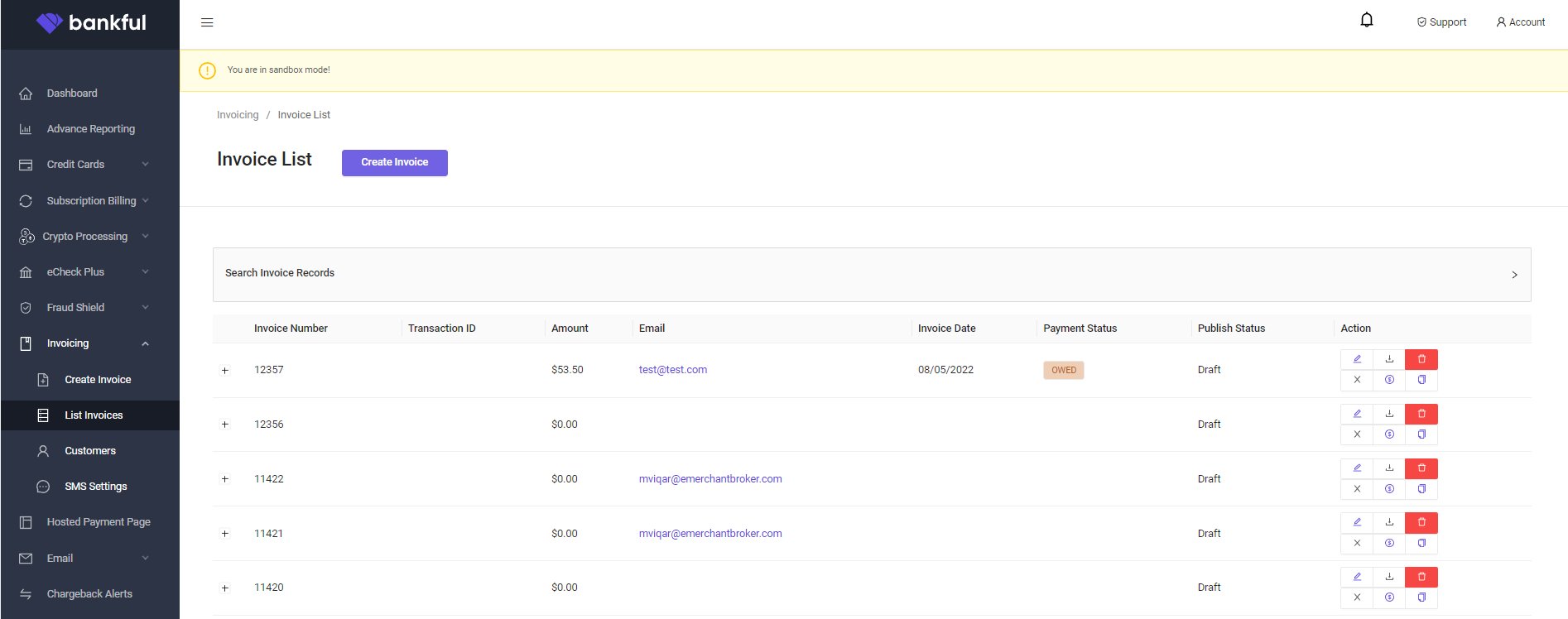
- Clicking on the + sign on the left of an invoice, will expand to show the details of that particular invoice
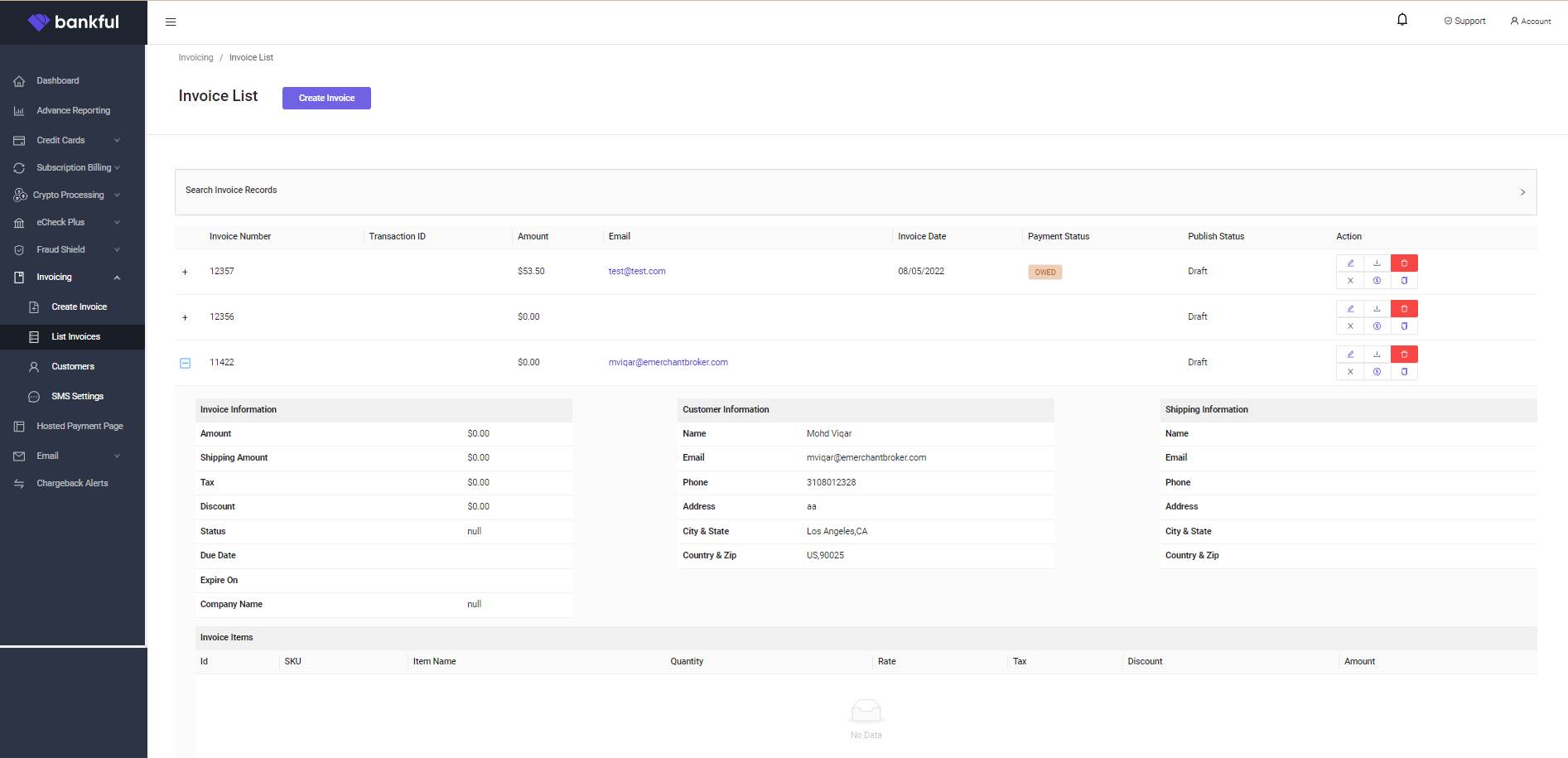
- You can click on Search Invoice Records to expand the search options to review older invoices or locate a specific invoice
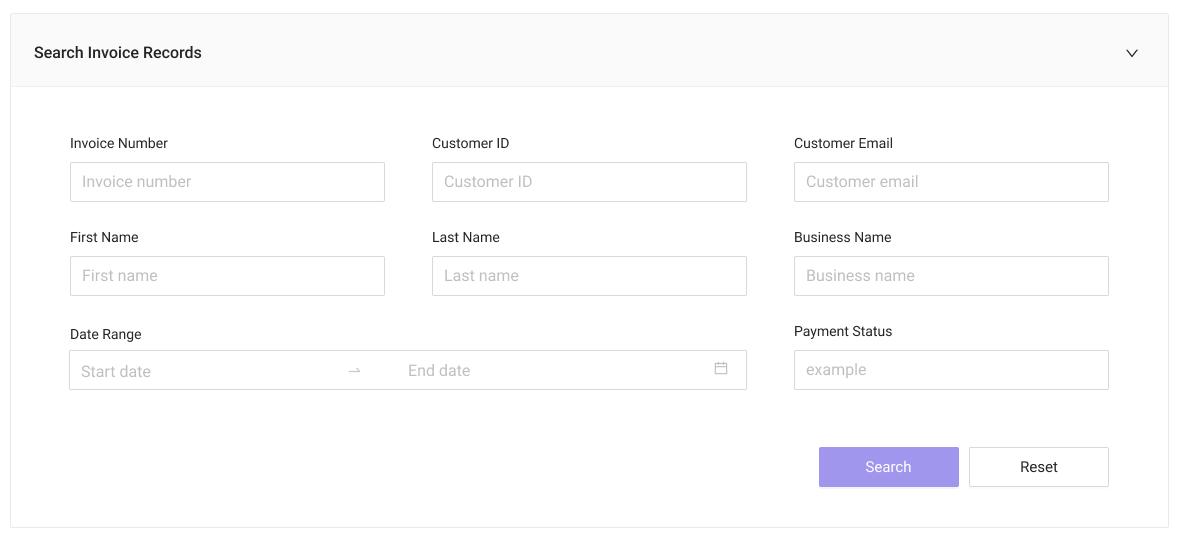
If you require any assistance please reach out to support@bankful.com