Once you’ve either manually updated your product library or imported your product library from your store, using our sync feature, you are now ready to create rules.
Step 1: select Rule Set from the sidebar menu.
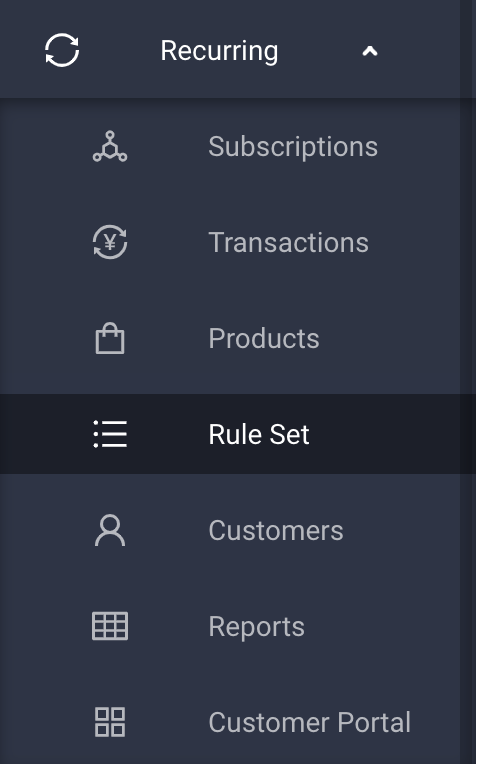
Step 2: Then you will need to set up a subscription rule. Rules allow you to set subscription schedules for a particular product. For example, if you want “Product A” to have a 6-month cycle billed once a month on the 5th, then it needs a rule associated with it.
To start setting up rules, click on the “New Subscription Rule” button.
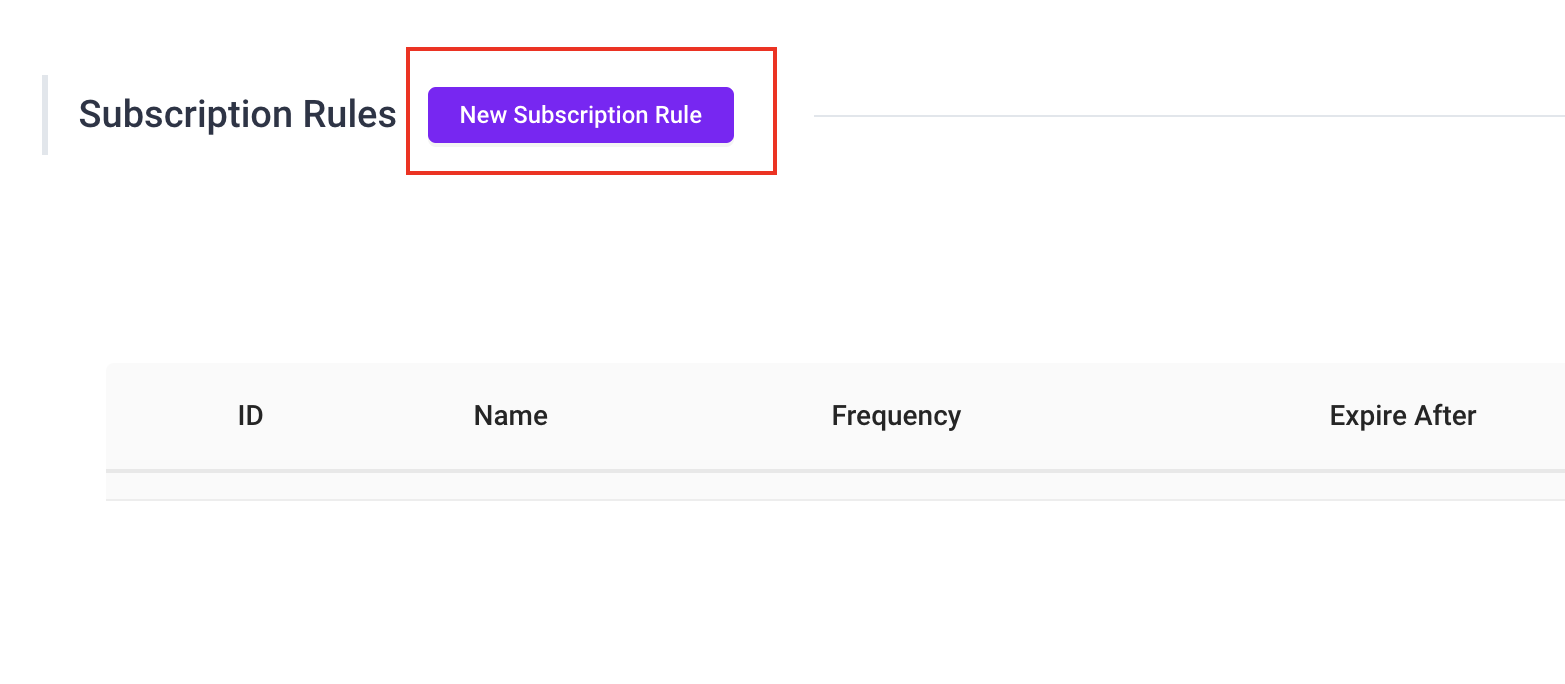
Step 3: below is an image where we have associated 3 different products to one rule. In this rule, the customer will be billed 1 time per month from the date of purchase. We’ve also created a discount associated with this rule of 10%.
Note: That in the red box you will choose the frequency of the schedule and in the blue box you can determine how long you want the schedule to run.
Once the rule is setup you will be able to manage all your rules in the Rule Set tab. You can edit or delete as you see fit.
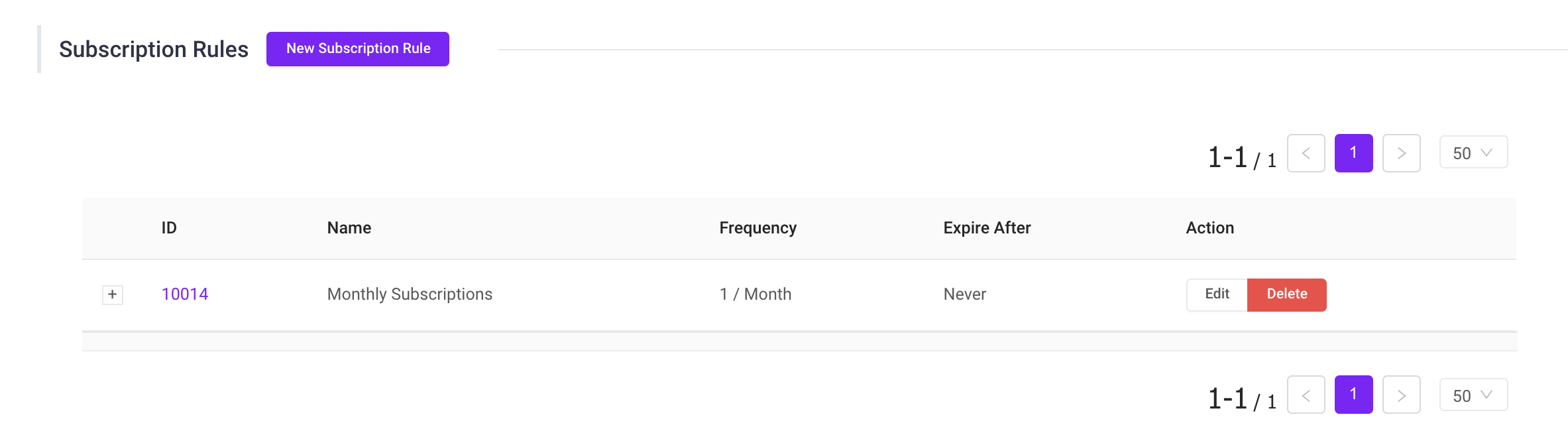 It’s that simple. Please do not hesitate to contact support@bankful.com if you have additional questions.
It’s that simple. Please do not hesitate to contact support@bankful.com if you have additional questions.