eCheck Mobile

- Our eCheck Mobile feature allows you to print and deposit your checks using remote deposit capture on your smartphone, through your bank ATM, or at your local branch.
- Before proceeding, please ensure that your bank has a mobile app with a mobile deposit feature
- If you do not yet have a Bankful account, please visit https://bankful.com/ to sign up.
- Before proceeding, please ensure that your bank has a mobile app with a mobile deposit feature

Sections
- Activating eCheck Mobile
- Connecting eCheck Mobile
- Managing eChecks In Bankful
- Printing & Depositing eChecks
- FAQ & Notes

Activating eCheck Mobile
- Login to Bankful
- On the left-hand tool-bar, click eCheck
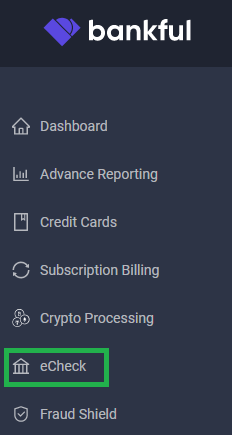
- You will now see the option to activate either:
- eCheck Plus – We print your checks and deposit them for you
- eCheck Mobile – You print your checks and use your bank’s mobile app to deposit
- Click on Activate eCheck Mobile
- Please note pricing will vary depending on the plan selected

- You will be instantly approved and able to start accepting payments!

Connecting eCheck Mobile
- Once you have been approved for eCheck Mobile, you can then connect Bankful to your store to start accepting eCheck payments! Click your store/cart below to see its integration guide:
- If you do not see your guide above, please reach out to us at Support@Bankful.com

Managing eChecks In Bankful
- Within Bankful, you will be able to view and manage your eChecks
- Login to Bankful
- On the left-hand tool-bar, click eCheck, then eCheck Mobile, to see the drop-down options below:
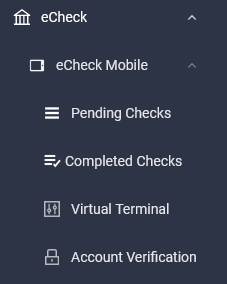

Pending Checks
- In this list, you will see all of your approved transactions that have not yet been printed
- On the left of the page, check the boxes next to the transactions you want to print, then click Print Selected Checks
- The How To Print button, will take you the guide below
- Update allows you to set a status for the checks based on your bank’s response for your records
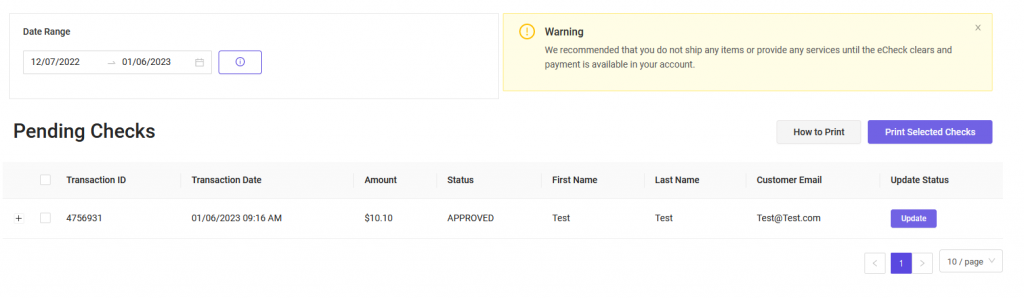
- The Date Range at the top of the page should be adjusted if looking for older transactions
- Warning:
- We advise that you wait until funds clear before shipping any products or providing services
- Checks are only viable for 180 days from the date printed on the check

Completed Checks
- This tab shows the history of all the eCheck transactions that have previously been printed
- You can use the Reprint Selected Checks button, if you need to reprint a check
- Select those particular checks by clicking their corresponding boxes on the left and then click Reprint Selected Checks
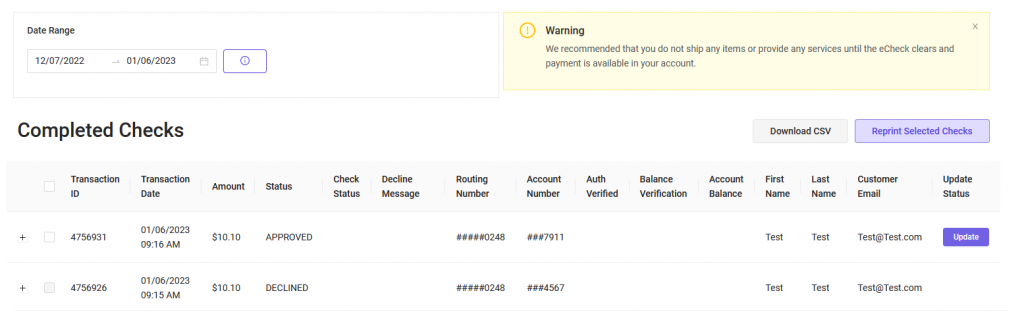
- Update allows you to set a status for the checks based on your bank’s response for your records
- Add a Reference number for your records (not mandatory)
- Note: this will not affect the transaction itself and is only for your records
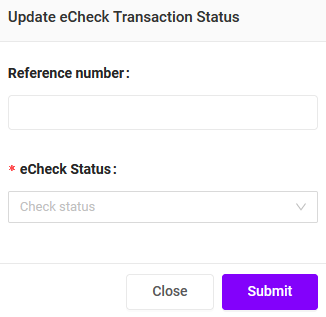
- Add a Status depending on the deposit outcome for your records.
- Note: this will not affect the transaction itself and is only for your records
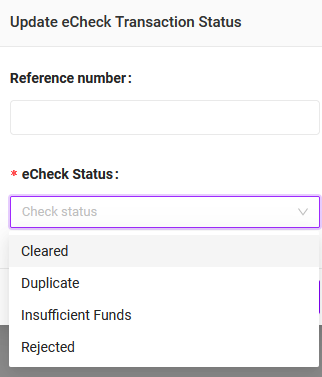
- The Date Range at the top of the page should be adjusted if looking for older transactions
- Warning:
- We advise that you wait until funds clear before shipping any products or providing services
- Checks are only viable for 180 days from the date printed on the check

Virtual Terminal
- The Virtual Terminal allows your to process a transaction on behalf of a customer
- Once completed, the transaction will appear in the Pending Checks list
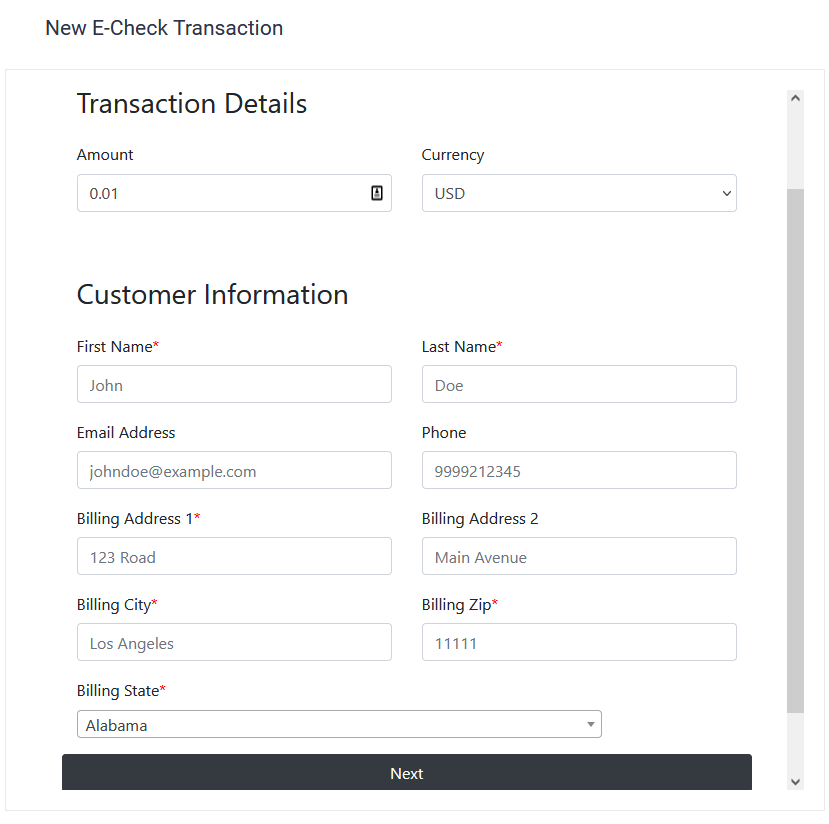
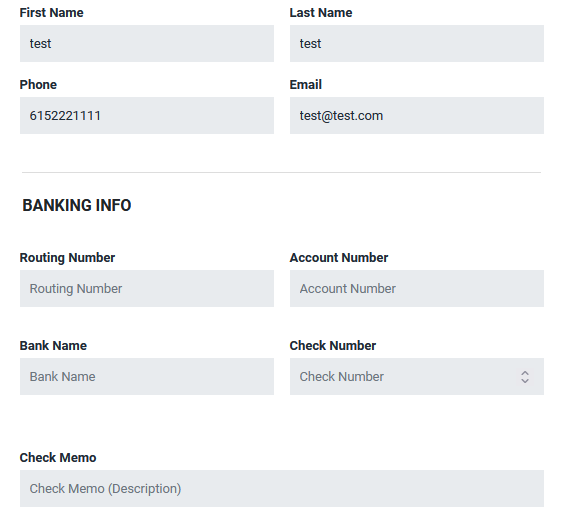
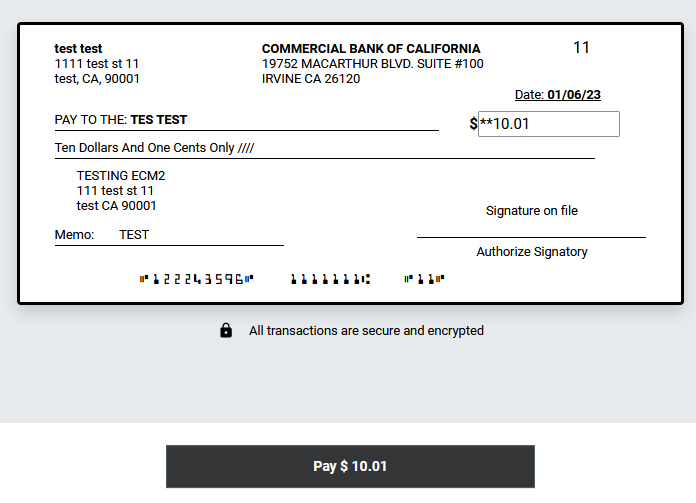

Account Verification
- In this tab, you have the ability to activate Plaid. This will allow you to verify your customer’s checking account information before it is submitted
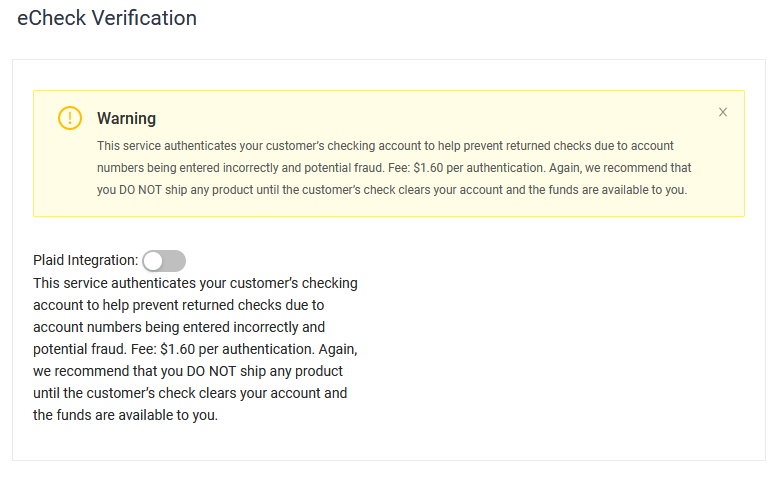

Printing & Depositing eChecks
- Checks can be printed from the Pending Checks list or reprinted from the Completed Checks list
- Check the boxes to the left of the transactions you want to print
- Click on the Print Checks button
- This will open a new page in your browser with the selected checks in a PDF to be printed
- Example below:
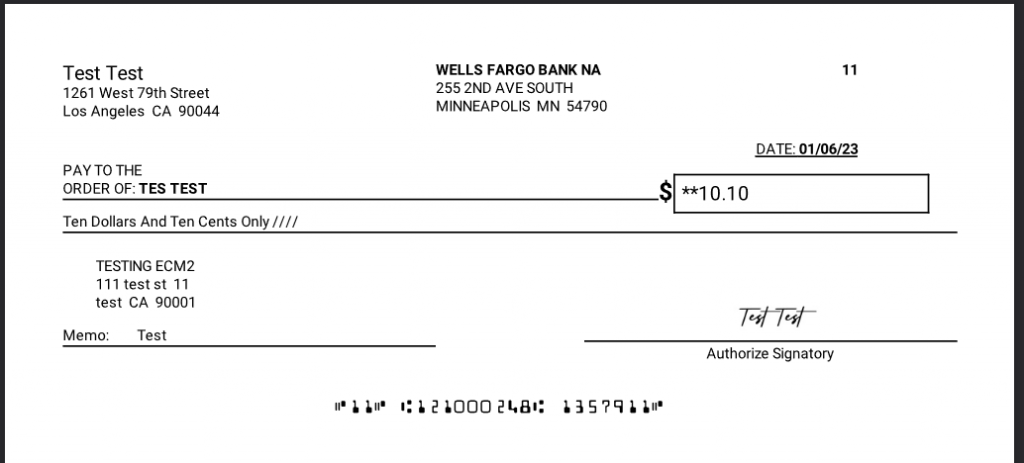
- NOTE: You will need to print the PDF from your printer using Check Stock/Paper. Please see our FAQ & Notes for more info on specifications
- Once printed, please ensure the checks appear to have accurately printed and separate each check
- If you have any issues, we recommend printing the PDF file using Adobe Acrobat or Adobe Reader
- Open your mobile banking app on your smartphone or device and capture the check using the Banking App’s Mobile Deposit feature

FAQ & Notes
- Do I need any kind of computer software or equipment?
- No, you do not need any type of software to download, install, or update or any type of equipment
- What type of paper check should I purchase?
- We recommend using standard 8 1/2″ x 11″ check paper with 3 checks per page. You can easily purchase it from office supply stores or online
- Check Paper Size for Bankful Software:
- Bank approved in the United States
- 3-up business checks per sheet
- Compatible check paper: Amazon Link
- Do you guarantee that the check will clear?
- Bankful does not guarantee funds in your customer’s bank account at the time of deposit so, there is never a way to guarantee that check will clear
- How do I cancel my service?
- Send us an email to support@bankful.com to cancel your account. Please review your Agreement for more details.
