–
Shopify
- Log into Shopify
- On the left-hand tool-bar, click Products
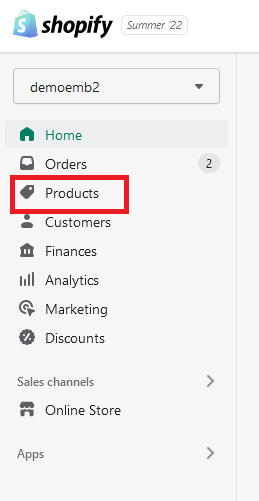
- In the top right corner, click Export
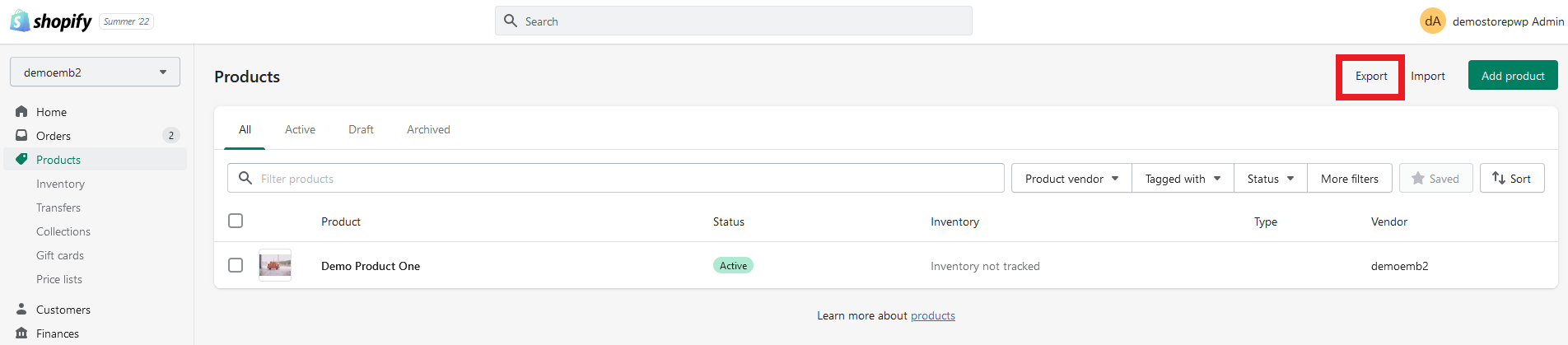
- Make sure to select All products
- Then click Export products
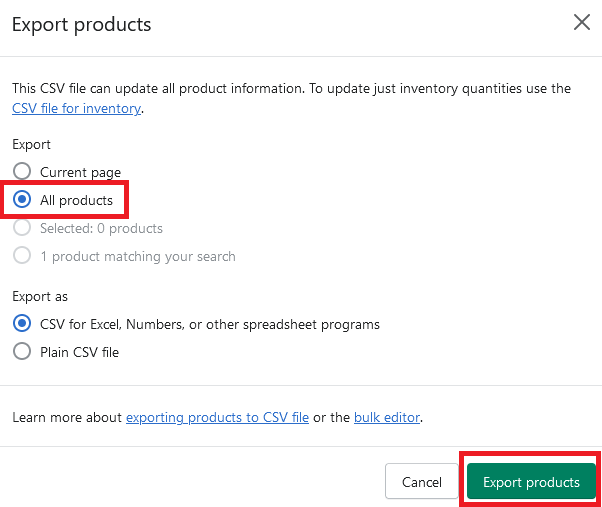
- The CSV file will be in your Downloads folder
–
Wix
- Log into Wix
- On the left-hand tool-bar, click Store Products
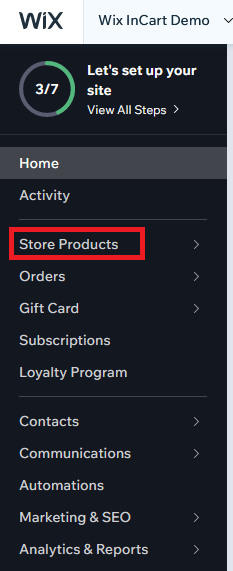
- In the top right corner, click the icon shown below (square with arrow pointing out)
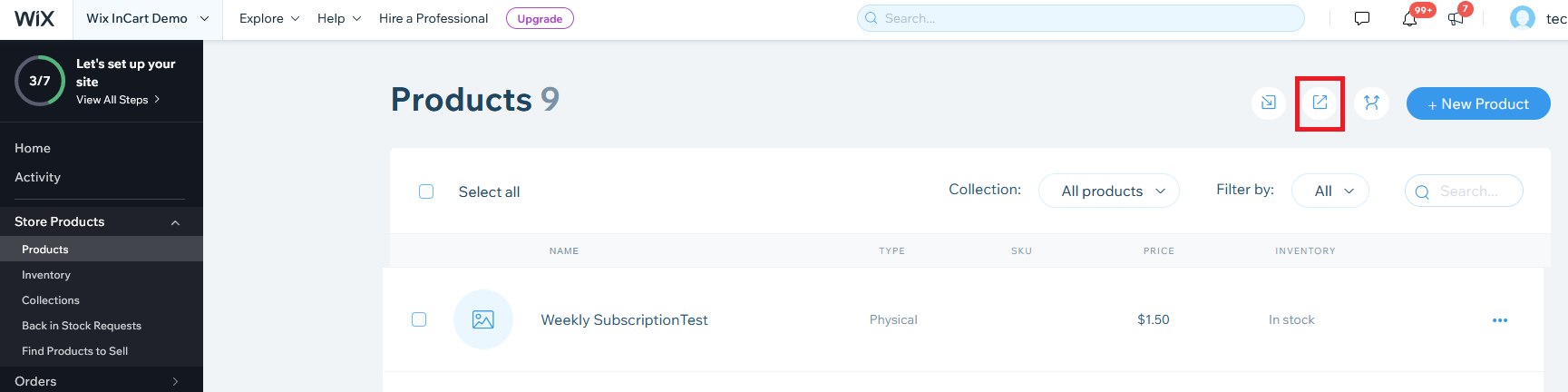
- Click Export
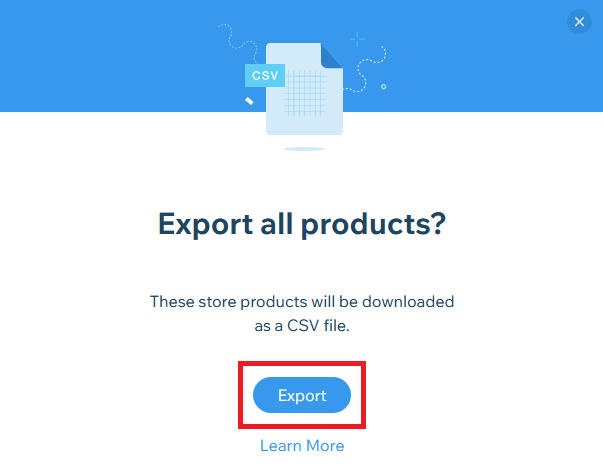
- The CSV file will be in your Downloads folder