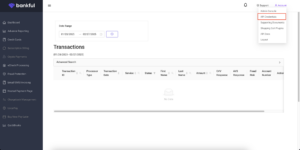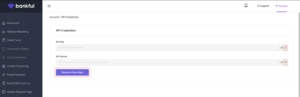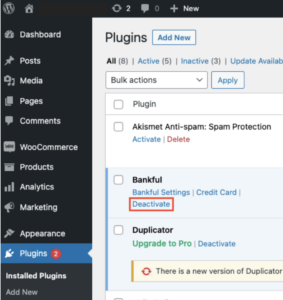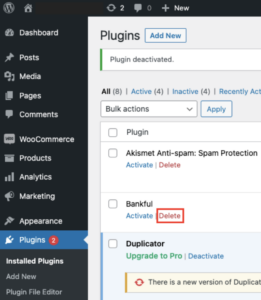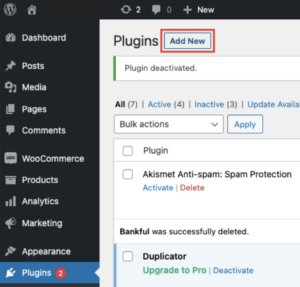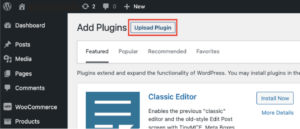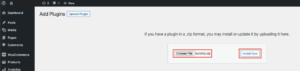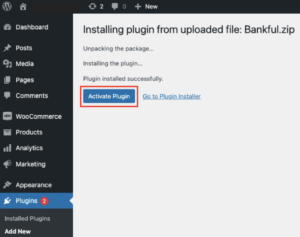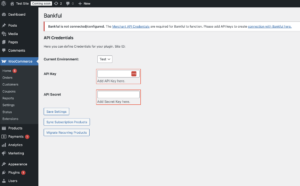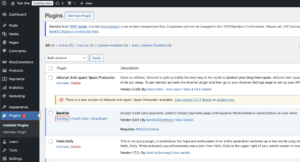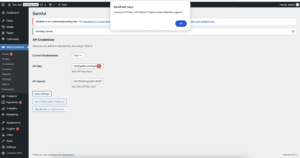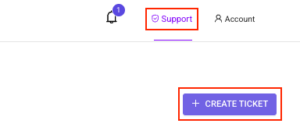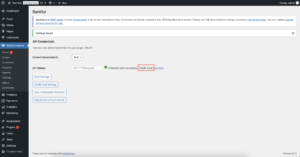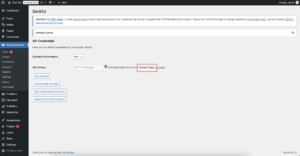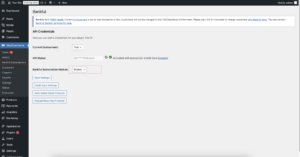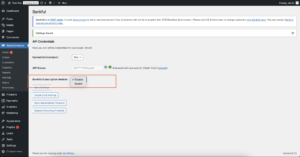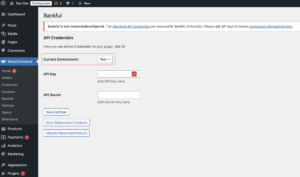Welcome back to the forefront of innovation! We’re delighted to see you taking the proactive step of updating our Bankful plugin as we are sunsetting our previous version on March 31, 2025. This update isn’t just about staying up-to-date; it’s about embracing enhanced functionalities, optimized performance, and a smoother user experience. With this update, you are ensuring your business continues to operate at the pinnacle of efficiency and effectiveness. We’re here to assist you throughout the process with our step-by-step guide below. Thank you for being part of our journey toward continuous improvement and growth!
Step 1
Obtain your API Credentials by accessing your Bankful dashboard
- Log in to your Bankful portal
- Click Account in the top right corner of the screen
- Choose “API Credentials”
- Click “Generate New Keys” and then copy both the API Key and API Secret by clicking on the copy icon
Step 2
Deactivate, delete, download, install, and activate the Bankful Plugin
- Download our new bankful plugin
- Log into your store’s WordPress backend, select Plugins from the left sidebar, locate the current Bankful plugin and then click “Deactivate”
- Go back to Plugins, locate the Bankful plugin, and click “Delete”
- Revisit Plugins and click “Add New”
-
- Click “Upload Plugin”
- Choose the extension zip file and click “Install Now”
- Activate the plugin
Step 3
Enter the API credentials within the Bankful plugin in your WordPress dashboard
- Upon activation, you will be prompted to enter the Bankful API credentials you obtained in Step 1
- If you activated but did not enter your credentials when prompted, enter your store’s WordPress backend select Plugins and then “Settings” within the Bankful plugin
- If there is an error message received, please reach out to our support team by entering a support ticket through your Bankful portal
Bankful Plugin Settings
- Integration Type
- Native = Credit Card
- Hosted = Hosted Page
- Native = Credit Card
- Bankful Subscriptions
- Enabled
- Disabled
- *Note – you will not see this option if Bankful Subscriptions are not activated and enabled within your Bankful portal.
- Enabled
- Test Mode
- You can test transactions in test mode. “Test” mode simulates transactions without actual charges or recording transactions in Bankful.
- Toggle between “Test” and “Live” in the current environment dropdown.
- *The plugin will be in live mode by default.
We strongly advise setting the Customer Email and Customer Phone Number fields to mandatory within Woo. This will help your processing bank verify transactions and help with future chargeback disputes.
If you encounter any difficulties during the installation process, our dedicated support team is ready to provide guidance. Support can be contacted at support@bankful.com or for accelerated assistance, submit a ticket by following these steps.
03.03.2025